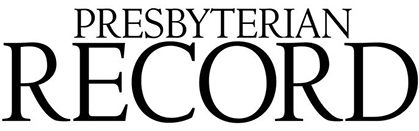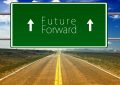Geomapping is the process of taking information with a location component and creating a map from that information.
At first blush you may say, “Why would a church want or need to geomap anything?”
The truth is that every church has a rich source of geomapping data and about 100% of them call it the Church Directory.
Consider these questions for a moment:
How useful it would be if your elders knew where their congregants lived in relation to them? Could that make for more frequent visits and interactions?
How about encouraging congregants to get together outside of church and providing an easy map of where everyone lives?
How about arranging for carpooling for different events?
Where would be the best location for a Session Retreat or a Presbytery meeting that accounts for how far folks need to travel?
Geomapping is more than creating maps, its about building a greater and deeper sense of community within and outside of a congregation.
Taken in that light I believe that we should all have at least some introductory experience creating maps.
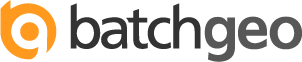
And that’s where a very handy and freely available geomapping tool called BatchGeo comes into play. It allows you to create Google maps of just about anything that you desire.
To create a map, simply follow these steps:
- Prepare your data (if you don’t have any handy BatchGeo provides sample data that can be used to help you understand the various functions and features of the service.
- Go to www.batchgeo.com
- Copy and Paste your information in the data area (if you prefer you can use this sample spreadsheet to format the data first)
- Click on “Validate and Set Options”. Here you can decide whether to include a myriad of informatio, such as what you would like to label the points on the map you’ll create, if you want to map distances from or to a central point, if you want to include email addresses in the popup descriptions of the points on the map, map marker colours, etc.
- Click on “Make Map” and within a few seconds you will have a customized Google map specific to your needs.
- Click “Save and Continue” to give the map a title and to input your email address so you can get directions for editing the map in the future or embedding it into a webpage.
Finally, in case you’re wondering about the map at the top of this post – it’s from the Pickering Presbytery website and shows the location of all the churches in the Presbytery colour-coded by city/town location.
Please let me know in the comments below if you’ve found this post useful (or not) and if you have any follow up questions.
If you would like to sign up to be notified as soon as new posts are published please click HERE.